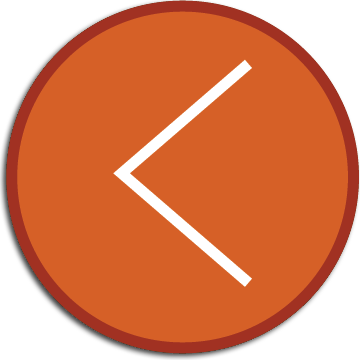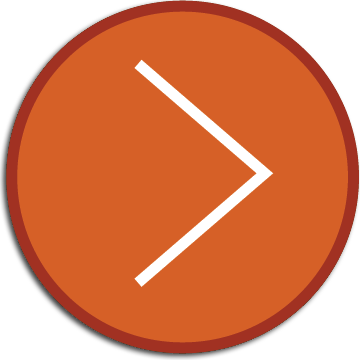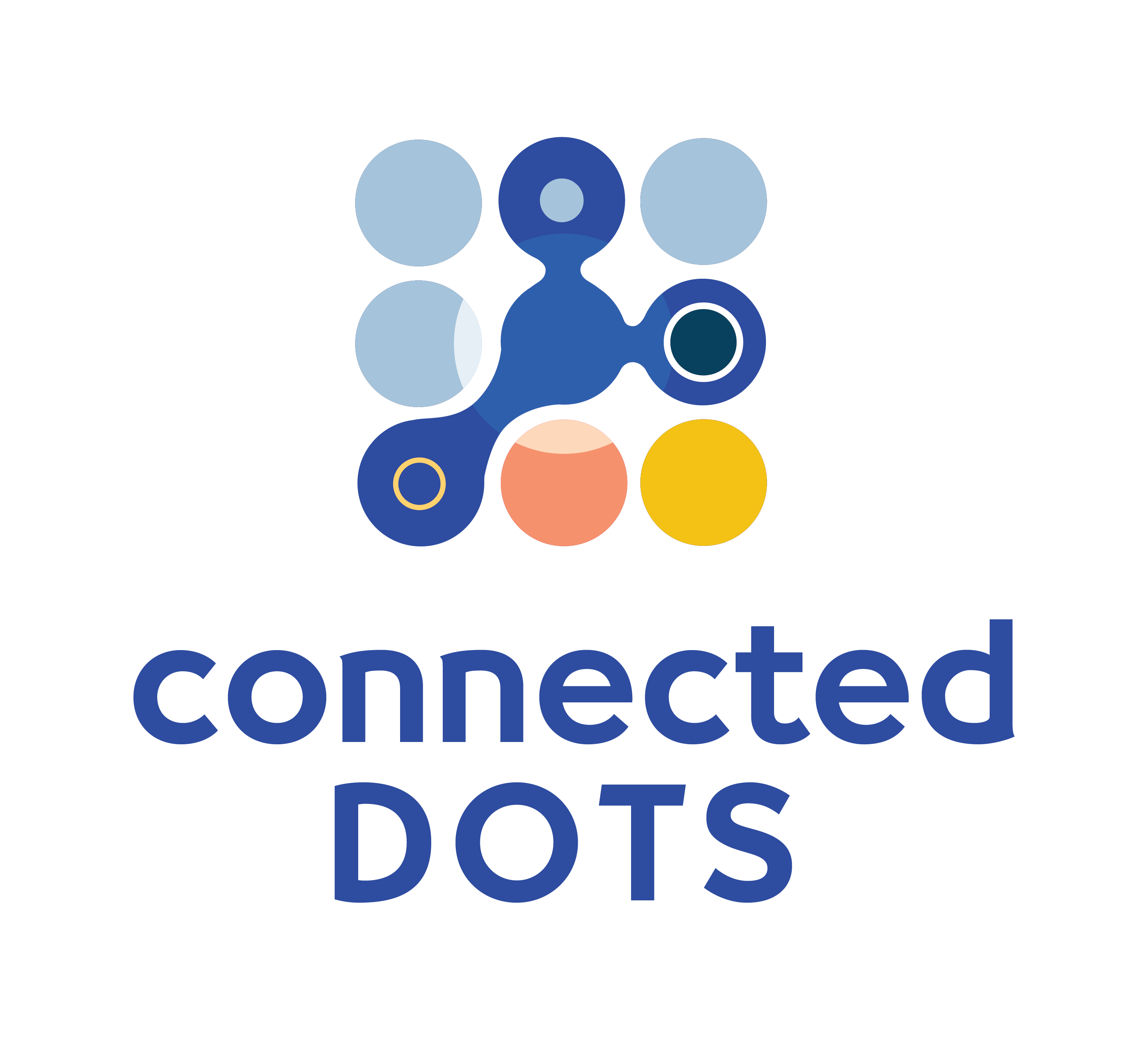
Connected Dots VISUALIZATION TOOL
The Connected Dots Visualization Tool provides a unique opportunity to view data packets as they move through a network, and to gain an insight into the inner workings of a network device.
PURPOSE
The purpose of the Visualization Tool is to demystify network devices and protocols in order to enable a student to gain a deep understanding of how network devices operate. The tool allows a user to visualize the movement of a data packet through a network and to observe how the configuration of a network device might impact the path it takes.
The tool also enables a student to develop a detailed understanding of network protocols such as ARP, DHCP, DNS, NAT etc., by viewing real-time exchanges of data packets as these processes occur.
Troubleshooting Output Window
When the Visualization Tool is enabled, a Troubleshooting Output Window appears. This window lists out the events, internal processing and decision-making that occurs at each device as a data packet arrives at an interface.
How the tool is used
The Visualization Tool is used in a number of different ways on our platform.
As a learning aid embedded within lesson content
The Visualization Tool is embedded within the lesson content available on this site. Within the lesson content, the tool is used to illustrate different networking concepts. It enables a student to obtain a clear, visual understanding of concepts as they are taught.
As a troubleshooting aid for labs, exercises, activities and configuration tasks
The Visualization Tool is available as a troubleshooting aid for the labs and configuration exercises presented on this site. If a student is unable to identify the configuration errors in a scenario, the Visualization Tool can be used to observe data movement and identify the misconfigured device. The contents of the Troubleshooting Output Window provide further clues to isolate the exact problem.
As a self-learning supplementary aid
In a lab scenario, even if a student is able to correctly complete all the configuration tasks, it is beneficial to enable Visualization and send ICMP packets (ping) between devices in the network. Observing the movement of the packets and reviewing the contents of the Troubleshooting Output Window will enable a student to confirm why the configuration is correct and solidy her or his understanding of the networking concepts being covered.
The Visualization Tool in use - an example
The following video demonstrates an example of the use of the Visualization Tool to troubleshoot a statically routed network.
This configuration exercise is part of the lesson content found in Course 4: Static Routes . The entire lab is self-containted within the student's browser window.
- There are six routers in this scenario.
- The student has been asked to configure the routers in a specific manner so that every computer can ping every other computer.
- The student completes the configuration and attempts to ping Device A from Device F. The ping fails.
- The student enables Visualization and uses it to troubleshoot the problem and correct the error in configuration.
Look no further. Try our interactive courses.